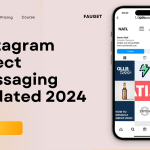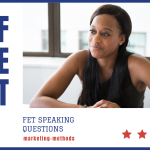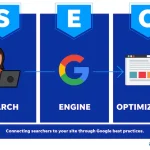Are you looking to bolster your tracking capabilities beyond traditional methods? Facebook server-side tracking service offers a robust alternative that ensures reliable data collection even in the face of ad blockers and privacy updates like iOS 14. Let’s delve into server-side tracking and how it can benefit your business.
What is Facebook server-side tracking service?
Server-side tracking diverges from conventional methods by initiating data transmission from your website’s server to a cloud server. This approach utilizes first-party cookies to send data, which is then distributed among third-party vendors and platforms like Facebook and Google Analytics.
Understanding Facebook Conversions API
The Facebook Conversions API (CAPI) empowers advertisers to transmit web events directly from their servers to Facebook. These server events, linked to a pixel, undergo processing akin to browser pixel events. Consequently, they contribute to measurement, reporting, and optimization efforts just like their browser-based counterparts.
Challenges with Pixel-based Tracking
Pixel-based tracking, while widely used, faces challenges such as interference from ad blockers, cookie blockers, and other privacy tools. Furthermore, recent updates like Apple’s iOS 14 pose additional hurdles, impacting the efficacy of pixel-based tracking mechanisms.
Our Comprehensive Tracking Services
We offer a comprehensive suite of services to optimize your tracking capabilities:
Installation of Google Tag Manager (GTM) for streamlined management.
Setup of Facebook Pixel and Events to capture crucial user interactions.
Implementation of Google Analytics (GA4) server-side tracking for enhanced data accuracy.
Integration of Google Ads server-side tracking to monitor campaign performance effectively.
Implementation of Facebook Conversions API (CAPI) for seamless event transmission.
Setup of standard events such as View Content, Add to Cart, Initiate Checkout, and Purchase.
Advanced event matching and unique event ID assignment for precise tracking.
Cloud server setup to facilitate smooth data transmission and storage.
FROM GOOGLE’S REVISED SEO STARTER GUIDE: TOP RANKING TIPS 2024
Why Choose Us?
With our expertise in server-side tracking and digital analytics, we ensure that your tracking infrastructure remains resilient and effective amidst evolving privacy landscapes. By leveraging server-side solutions, you can gain deeper insights into user behavior and optimize your marketing strategies with confidence.
Elevate your tracking capabilities with our specialized services. Contact us now to embark on a journey towards data-driven success.
Upgrade your tracking infrastructure today and stay ahead of the curve with server-side solutions. Let’s transform your data into actionable insights!
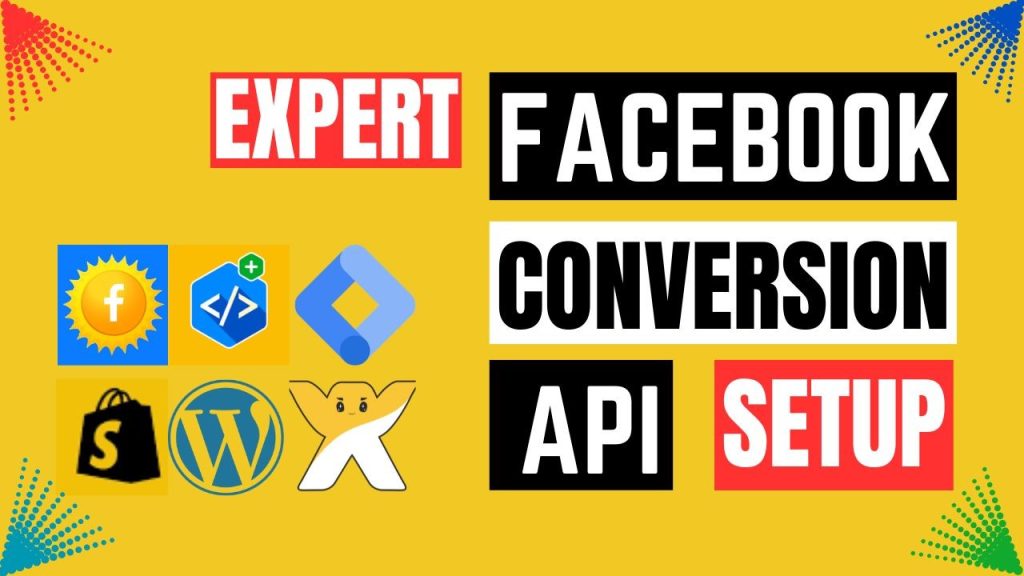
Why Use Google Tag Manager with Shopify?
Google Tag Manager simplifies the management of tracking scripts and allows for dynamic deployment without manual code changes. By integrating Shopify with GTM, you gain flexibility, scalability, and better control over your tracking implementations. You can deploy and update tags, triggers, and variables seamlessly, optimizing your tracking setup efficiently.
Step-by-Step Guide to Setting Up Shopify Data Layer with GTM
tep 1: Install Google Tag Manager on Your Shopify Store
- Log in to your Google Tag Manager account.
- Create a new container specifically for your Shopify store.
- Follow the instructions provided by GTM to install the container code on your Shopify store. Typically, this involves adding the GTM container snippet to your theme files.
Step 2: Configure Data Layer Variables in GTM
- In your GTM container, navigate to Variables.
- Create new variables to capture relevant data points from the Shopify data layer, such as product ID, product name, price, quantity, etc.
- Ensure these variables are set to capture data from the appropriate data layer keys.
Step 3: Set Up Enhanced E-commerce Tracking
- Enable Enhanced E-commerce tracking in your Google Analytics settings.
- Configure GTM tags and triggers to track various e-commerce actions, such as product views, add to cart, checkout steps, and purchases.
- Utilize the data layer variables created earlier to populate relevant fields in your tracking tags.